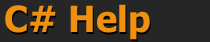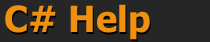| Printable Version
C# Tutorial For Beginners
By lloyd@galador.net
So you just install .NET framework and want to start using C#
but you don't know where to start ? well...
First you could download this complete tutorial here. There
is a directory for each tutorial with a build.bat to build the tutorial
and a run.bat to run the program. And every example is already compiled,
just in case...
First tutorial
You should first open a DOS command shell. (If you don't know what it is,
clic on the Start menu then run (at the bottom) and type, in the text field:
"cmd".
exercise: there is an easiest way to do that, try to find it.)
You should begin to work in an empty directory for this. let call it "C:\learncs".
Type in the shell:
> md C:\learncs
> cd C:\learncs
> C:
Now you should create your first C# program, type "notepad hello.cs"
and type (in the notepad)
using System;
public class Hello
{
public static void Main()
{
Console.WriteLine("Hello C# World :-)");
}
}
the using keyword just let you write Console at line 7,
instead of System.Console. It's very usefull shortcut when you use a lot
of "class" define in System.
Save the file.
Now you could compile. Type in the DOS Shell again and type:
csc /nologo /out:hello.exe hello.cs
You probaly have some errors, correct them, compile again, and
now you have a working hello.exe program... type hello, see...
Second tutorial
Congratulation you've done the most difficult, let increase the difficulty.
and create an object instance. in the DOS shell create a new directory:
> md ..\learncs2
> cd ..\learncs2
> notepad hello.cs
and then type, in the notepad
using System;
public class Echo
{
string myString;
public Echo(string aString)
{
myString = aString;
}
public void Tell()
{
Console.WriteLine(myString);
}
}
public class Hello
{
public static void Main()
{
Echo h = new Echo("Hello my 1st C# object !");
h.Tell();
}
}
Wouah, 25 lines! That's a program! Save it, compile it, run it...
What happened? csc look for a Main() function in your program, it should
find one (and only one) and it will be the entry point of your program.
In this tutorial we create 2 classes: Echo & Hello. In the Main() method
you create an Echo object (an instance of the Echo class) with the keyword new
Then we called the instance method "Tell()".
the upper case letter on class or Method
is just a MS convention, do as it pleased you.
public is a visibility access, method wich are not public could not be seen
from outside, there is also other visibility keywords, to learn more, clic on
Start menu-> Programs -> Microsoft .NET Framework SDK ->
Documentation there is a search window, an index window, etc...
try to learn more about public private protected.
Third tutorial
Now you become to be pretty confident, I guess, so we could start using multiple file, and even
a dll ?
go into an other directory (or stay in this one, I won't mind) and create 2 file:
hello.cs
using System;
public class Hello
{
public static void Main()
{
HelloUtil.Echo h = new HelloUtil.Echo("Hello my 1st C# object !");
h.Tell();
}
}
echo.cs
using System;
namespace HelloUtil
{
public class Echo
{
string myString;
public Echo(string aString)
{
myString = aString;
}
public void Tell()
{
Console.WriteLine(myString);
}
}
}
Note in hello.cs I have used the syntax "HelloUtil.Echo" it's because
Echo is in the namespace HelloUtil, you could have typed
(at he start of the file) using HelloUtil and avoid HelloUtil.,
that's the way namespace work.
Now you could compile both in one .exe with
> csc /nologo /out:hello.exe *.cs
But it's not my intention, no.
Well.
(Have you tried?)
Let's go building a DLL:
> csc /nologo /t:library /out:echo.dll echo.cs
that's it (dir will confirm).
Now we could use it ...
> csc /out:hello.exe /r:echo.dll hello.cs
if you typed "hello" it will worked as usual..., but if you delete
"echo.dll" the program will now crash: it use the DLL. You could also change
Echo.cs, rebuild the DLL and see... that's the advantage of DLL!
You could also put your DLL in the global assembly cache (GAC), and any
program would be able to access it, even if the DLL is not in its directory!
to put it in the GAC, I sugest you read MS doc but here are the unexplained step:
- create your assembly key, create it once and use it for every version.
you create it with:
sn -k myKeyName.snk
the .snk file should be in your compilation directory (the one where your run csc)
- create a strong asssembly title by adding in any .cs source file the
following directive at top level:
using System.Reflection;
using System.Runtime.CompilerServices;
[assembly: AssemblyTitle("My Lib Title")]
[assembly: AssemblyVersion("1.2.3.4")]
[assembly: AssemblyKeyFile("myKeyName.snk")]
- now add it to the GAC:
> gacutil.exe /if myLib.dll
By the way, did I tell you ? when I referenced the hello.dll while compiling,
remember? csc /out:hello.exe /r:echo.dll hello.cs, it could have
been any assembly, even a .exe !!!
Fourth tutorial
Congratulation you would soon be able to hack
CsGL but there is one last step
you should understand : interop (with C code).
You will need a C compiler, I advise gcc for windows called
MinGW, it's free, it's good, it's GCC!
We will create 3 file:
echo.c
#include <stdio.h>
#define DLLOBJECT __declspec(dllexport)
DLLOBJECT void writeln(char* s)
{
printf("%s\n", s);
}
echo.cs
using System;
using System.Runtime.InteropServices;
namespace HelloUtil
{
public class Echo
{
[DllImport("echo.native.dll", CallingConvention=CallingConvention.Cdecl)]
static extern void writeln(string s);
string myString;
public Echo(string aString)
{
myString = aString;
}
public void Tell()
{
writeln(myString);
}
}
}
hello.cs
using System;
using HelloUtil;
public class Hello
{
public static void Main()
{
Echo h = new Echo("Hello my 1st interop code !");
h.Tell();
}
}
Hehe, here you discover a completly new thing, Attribute.
"[DllImport(.." is an attribute.
You could tag any method/field/class with any number of attribute.
They generate extra information that could be used by anyone who could understand them.
This DllImport attribute is understand by the compiler and told him that the function
below is in fact in a DLL whose name is "echo.native.dll". I add a calling convention
parameter as the default .NET calling convention is __stdcall whereas, in C, it's __cdecl.
By the way, if you look for DllImport in the documentation, look for
DllImportAttribute, because you remove "Attribute" to attribute classname when
using them, it's like this.
And now let's compile this!
> csc /nologo /t:library /out:echo.dll echo.cs
> csc /nologo /out:hello.exe /r:echo.dll hello.cs
>
> rem "if the following line don't work, read bellow.."
> gcc -shared -o echo.native.dll echo.c
> strip echo.native.dll
the 2 last line (the gcc & strip command) are for building the "C-DLL".
If they don't work maybe gcc is not in a directory listed in your path environment variable ?
check with:
%lt; echo %PATH%
Well it's probably not,anyway, so type, assumin mingc is in C:\MinGW:
set PATH=C:\MinGW;%PATH%
And try again... you sure it's not a syntax error ?
If it compile test it now: hello
Great isn't it ?
Now I should admit I didn't tell you all the truth. echo.dll and
echo.native.dll are not the same kind of DLL. It's not just the language
(C / C#) the C one is a plain executable full of, probably, x86 instruction, whereas
the C# one is what MS call a portable executable.. anyway they are different.
If you install echo.dll in the GAC it wont work because it won't find
echo.native.dll except if you put in into the PATH (like C:\Windows\System32).
In the same manner when you add the reference in VS.NET echo.native.dll is overlooked
and your program won't work....
So either put the native one in your path or copy it in the debug/release directory of VS.NET.
Or do everything by hand (makefile? build.bat?) and put all your dll in you build
directory, and everything work fine..
And now..
Well, first forget about notepad. It's good to learn, but so painfull to use
regularly.., try to find real developer friendly small text editor (like
JFE)
or a complete IDE like SharpDevelop.
Now you are ready to understand, I could tell you all the truth:
csgl.dll is a C# assembly and csgl.native.dll is just
a dll compiled by GCC, upon which csgl.dll depends...
|